- Published on
Clean Architecture - Command and Query Templates
11 min read- Authors

- Name
- Daniel Mackay
- @daniel_mackay
Introduction
Recently, we have been building a .NET Core Web API using the Clean Architecture template. A key part of this is using CQRS instead of having a service layer. I'm a big fan of this approach as it allows you to focus on individual operations, and avoids ending up with bloated service classes that are doing too much and violating the Single Responsibility Principle.
However, after finishing several features we quickly realised that we ended up creating A LOT of commands and queries, all of which have a similar structure. So I set out to find some sort of templating engine that could help with the boilerplate code.
Initial Problem
We needed to find a way to create two types of templates:
- Commands
- Queries
Both commands and queries will contain a request and a handler within the same file. Additionally, a command will also have a validator in a separate file. Both item templates will need to have dynamic string substitution so that they are created with the correct names and namespaces.
The commands and queries should also be grouped by type and request for a given domain entity.
If we were creating an application to manage pets, the end result for a command and query would look like:
Pets
├───Commands
| └───CreatePet
| ├───CreatePetCommand.cs
| └───CreatePetCommandValidator.cs
|
└───Queries
└───GetAllPets
├───GetAllPetsQuery.cs
└───PetDto.cs
Creating A Template
The dotnet templating engine provides an extensible framework for creating code templates. These templates could be:
- single item template (e.g. a class)
- multiple item template (e.g. a collection of classes)
- a project template
- a solution / multi-project template
Basics
First up, let's create a directory structure for work with the template. This will look like the following:
parent_folder
└───working
├───.template.config
| └───template.json
├───OperationNameCommand.cs
└───OperationNameCommandValidator.cs
This is a simplification of what we'll end up doing later, but it allows us to walk through the important parts with more clarity.
The template meta data is defined by template.json:
{
"$schema": "http://json.schemastore.org/template",
"author": "Daniel Mackay",
"classifications": [ "Common", "Code", "CQRS" ],
"identity": "CleanArchitecture.CQRS.Command",
"name": "Clean Architecture CQRS Command",
"shortName": "ca-command",
"tags": {
"language": "C#",
"type": "item"
},
"sourceName": "OperationName"
}
Most of this is self-explanatory, but there are two fields worth pointing out. shortName is the name specified in the CLI to use this template. sourceName defines a token we will use for substitution. In our example, we will take all occurrences of OperationName in code, filenames, and folder names, and replace it with the name passed to the template.
The Commands and OperationName folders are not required for a dotnet template, but are being used here to provide organisation to the code generated. These folders will be generated when the template is run.
OperationNameCommand.cs is the first file that this template will generate. It will create a single file that contains both the command request, and the command handler. As previously mentioned, all occurrences of OperationName will be replaced with the name passed to the template.
using SolutionName.Application.Common.Interfaces;
using MediatR;
using System.Threading;
using System.Threading.Tasks;
using System;
namespace SolutionName.Application.OperationName.Commands
{
public class OperationNameCommand : IRequest<int>
{
// TODO: Command properties go here
}
public class OperationNameCommandHandler : IRequestHandler<OperationNameCommand, int>
{
private readonly IApplicationDbContext _context;
public OperationNameCommandHandler(IApplicationDbContext context)
{
_context = context;
}
public async Task<int> Handle(OperationNameCommand request, CancellationToken cancellationToken)
{
// TODO: Command handling goes here
return -1;
}
}
}
Each command will also have a validator driven by FluentValidation. I decided to keep examples of two types of validation in the template. The first, is simply property validation that shows how to do basic checks with FluentValidation. The second shows how to do validation that depends on a database (e.g. checking uniqueness of a field).
using SolutionName.Application.Common.Interfaces;
using FluentValidation;
using Microsoft.EntityFrameworkCore;
using System.Threading;
using System.Threading.Tasks;
namespace SolutionName.Application.OperationName.Commands
{
public class OperationNameCommandValidator : AbstractValidator<OperationNameCommand>
{
private readonly IApplicationDbContext _context;
public OperationNameCommandValidator(IApplicationDbContext context)
{
_context = context;
// Example Rule
RuleFor(v => v.FirstName)
.NotEmpty().WithName("First Name")
.MaximumLength(200).WithName("First Name");
// Example Rule with DB Valiation
RuleFor(v => v.PersonID)
.NotEmpty().WithName("Person")
.MustAsync(BeExistingPerson).WithMessage("Person does not exist.");
}
public async Task<bool> BeExistingPerson(int personID, CancellationToken cancellationToken)
{
return await _context.Persons
.AnyAsync(p => p.PersonID == personID);
}
}
}
Improvements
The preceding code and JSON files are all we need to define our template. However, there are two more changes we would like to make.
- Have the top-level solution name be configurable
- Generate a folder structure to group commands together
We already have SolutionName placed holders in our namespace, but to make this configurable we need to add this a parameter to the template definition. We can do this by modifying template.json as follows:
{
"$schema": "http://json.schemastore.org/template",
"author": "Daniel Mackay",
"classifications": [ "Common", "Code", "CQRS" ],
"identity": "CleanArchitecture.CQRS.Command",
"name": "Clean Architecture CQRS Command",
"shortName": "ca-command",
"tags": {
"language": "C#",
"type": "item"
},
"sourceName": "OperationName",
"symbols": {
"solutionName": {
"type": "parameter",
"defaultValue": "SolutionName",
"replaces":"SolutionName"
}
}
}
Next, I would like all commands to be grouped together in a folder, so that we can separate commands and queries. I would also like to group together all files needed for a specific command. This is especially important for queries when we might have multiple DTOs of VMs in the same folder. Ultimately these will also be grouped by domain entity, but that is controlled by where the template is run, not the template itself.
We can do this by adjusting the folder structure as follows:
parent_folder
└───working
├───.template.config
| └───template.json
└───Commands
└───OperationName
├───OperationNameCommand.cs
└───OperationNameCommandValidator.cs
Testing
In order to test the template we first need a code base we can test against. The easiest way to do this is to create a console application.
We first need to add a test folder into our directory structure:
parent_folder
├───test
└───working
├───.template.config
| └───template.json
└───Commands
└───OperationName
├───OperationNameCommand.cs
└───OperationNameCommandValidator.cs
Then from a terminal run the following from the new test directory:
dotnet new console
Installing
Before installing our template, we should first dig a little more into the dotnet command we will using to run the template.
From your terminal run dotnet new and you will see something like the following:
Templates Short Name Language Tags
----------------------------------------------------------------------------------------------------------------------------------
Console Application console [C#], F#, VB Common/Console
Class library classlib [C#], F#, VB Common/Library
WPF Application wpf [C#] Common/WPF
WPF Class library wpflib [C#] Common/WPF
WPF Custom Control Library wpfcustomcontrollib [C#] Common/WPF
WPF User Control Library wpfusercontrollib [C#] Common/WPF
Windows Forms (WinForms) Application winforms [C#] Common/WinForms
Windows Forms (WinForms) Class library winformslib [C#] Common/WinForms
Worker Service worker [C#] Common/Worker/Web
Unit Test Project mstest [C#], F#, VB Test/MSTest
NUnit 3 Test Project nunit [C#], F#, VB Test/NUnit
NUnit 3 Test Item nunit-test [C#], F#, VB Test/NUnit
xUnit Test Project xunit [C#], F#, VB Test/xUnit
Razor Component razorcomponent [C#] Web/ASP.NET
Razor Page page [C#] Web/ASP.NET
MVC ViewImports viewimports [C#] Web/ASP.NET
MVC ViewStart viewstart [C#] Web/ASP.NET
Blazor Server App blazorserver [C#] Web/Blazor
Blazor WebAssembly App blazorwasm [C#] Web/Blazor/WebAssembly
ASP.NET Core Empty web [C#], F# Web/Empty
ASP.NET Core Web App (Model-View-Controller) mvc [C#], F# Web/MVC
ASP.NET Core Web App webapp [C#] Web/MVC/Razor Pages
ASP.NET Core with Angular angular [C#] Web/MVC/SPA
ASP.NET Core with React.js react [C#] Web/MVC/SPA
ASP.NET Core with React.js and Redux reactredux [C#] Web/MVC/SPA
Razor Class Library razorclasslib [C#] Web/Razor/Library/Razor Class Library
This is a list of all the templates that you currently have installed. We want to add our own templates to this list.
To do so navigate to the working directory and run the following:
dotnet new -i .\
This will install and templates found in the current directory. After which run dotnet new again from the terminal and you should see the command in the list:
Templates Short Name Language Tags
----------------------------------------------------------------------------------------------------------------------------------
Clean Architecture CQRS Command ca-command [C#] Common/Code/CQRS
Using the Template
Now that our template is installed we can run the following command to execute it.
First navigate to test and create a Pet directory. From within the Pet directory run the following:
dotnet new ca-command --name CreatePet --solutionName PetStore
You will see the following message:
The template "Clean Architecture CQRS Command" was created successfully.
And in your solution you will see the following files as expected:
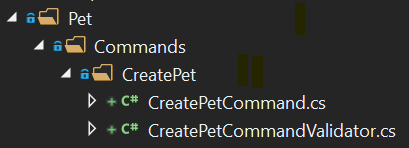
Uninstalling
Because the template was installed from a local directory, we need to uninstall using the full path. You can check what this was by running the following:
dotnet new -u
This will show you all installed templates. Our custom template will be at the bottom of the list. We can grab the path and run:
dotnet new -u [PATH]
Publishing to Nuget
We've seen how to install a template locally, which works fine when using the template for yourself. However, if you want to share this with other developers it can be easier to package up the template into a single nuget file that can be shared or uploaded to a nuget server.
Packaging
The best way to do this is create another console app and then edit the project file to add the nuget package meta data.
From the working directory run:
dotnet new console templatepack
Now edit templatepack.csproj as follows:
<Project Sdk="Microsoft.NET.Sdk">
<PropertyGroup>
<PackageType>Template</PackageType>
<PackageVersion>1.0.1</PackageVersion>
<PackageId>CleanArchitecture.CQRS.Templates</PackageId>
<Title>Clean Architecture CQRS Templates</Title>
<Authors>Daniel Mackay</Authors>
<Description>Templates to use when creating Clean Architecture CQRS queries and commands</Description>
<PackageTags>dotnet-new;templates;clean-architecture;cqrs</PackageTags>
<TargetFramework>netstandard2.0</TargetFramework>
<IncludeContentInPack>true</IncludeContentInPack>
<IncludeBuildOutput>false</IncludeBuildOutput>
<ContentTargetFolders>content</ContentTargetFolders>
<RepositoryType>Github</RepositoryType>
<RepositoryUrl>https://github.com/danielmackay/Clean-Architecture-CQRS-Templates</RepositoryUrl>
<PackageProjectUrl>https://github.com/danielmackay/Clean-Architecture-CQRS-Templates</PackageProjectUrl>
<Version>1.0.1</Version>
</PropertyGroup>
<ItemGroup>
<Content Include="templates\**\*" Exclude="templates\**\bin\**;templates\**\obj\**" />
<Compile Remove="**\*" />
</ItemGroup>
</Project>
The important fields here are:
PackageId: This is the ID used to install and uninstall your packageTargetFramework: By using .NET Standard, we ensure this can be used by almost any .NET RuntimeIncludeContentInPack: This ensures we include our source files in the templateIncludeBuildOutput: This ensures we exclude the binaries produced by the project as they do nothing usefulItemGroup- This helps to define what is content and what should be compiled
Now that we have our nuget package defined we can navigate to the working directory and package it via the following:
dotnet pack
Publising
Our nuget package can now be shared and installed via the dotnet new -i command by passing in the full path to the package.
If you want to go the extra mile, you can also publish this to a nuget server. This can be done from the working directory by:
dotnet nuget push .\bin\Release\CleanArchitecture.CQRS.Templates.1.0.0.nupkg -k [APIKEY] -s https://api.nuget.org/v3/index.json
Where [APIKEY] is the private key to your nuget account.
Now there is no need to share the nuget package directly, and developers can install your package simply with:
dotnet new -i CleanArchitecture.CQRS.Templates
Clean Architecture CQRS Templates
You have now seen the process involved in creating a dotnet template. If you are solely interested in installing and using the CleanArchitecture.CQRS.Templates this can be done as follows:
Install Official Nuget Package
dotnet new -i CleanArchitecture.CQRS.Templates
In the official nuget package CleanArchitecture.CQRS.Templates you can create commands and queries as follows.
Creating a Command
Navigate to the top-level directory for the entity you are creating a command for. (e.g. Pets)
dotnet new ca-command --name CreatePet --solutionName MyApplication
This will create the following structure:
Pets (existing)
└───Commands
├───CreatePetCommand
└───CreatePetCommandValidator
Creating a Query
Navigate to the top-level directory for the entity you are creating a command for. (e.g. Pets)
dotnet new ca-query --name GetAllPets --solutionName MyApplication
This will create the following structure:
Pets (existing)
└───Queries
└───GetAllPetsQuery
Summary
In this article I have showed how custom dotnet templates can be used to reduce writing repetitive boiler plate code. I applied this to the specific example of creating commands and queries in the Clean Architecture template (which is also a dotnet template).
The examples above concentrate on the creating commands, but in the nuget package you will find templates for both commands and queries. I have also shown how to install and use the official nuget package I created. You can find out more about this on the github repo or on nuget.org.